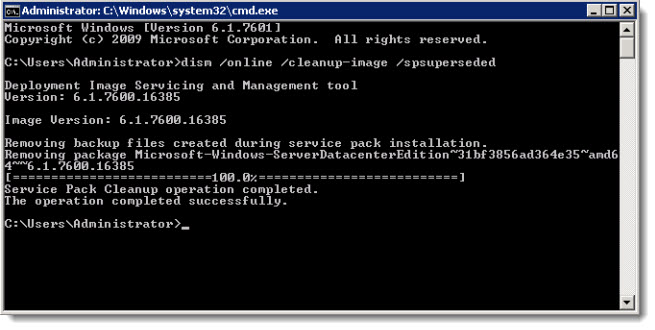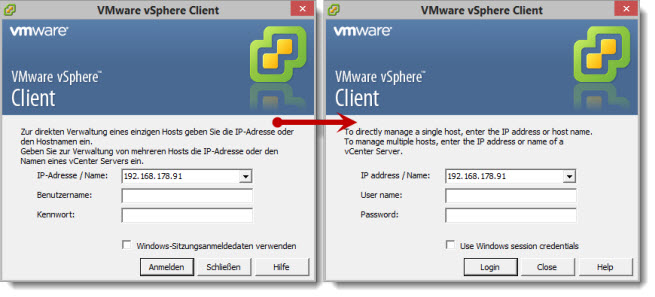Remove Windows SP1 Backups To Free Up Disk Space
I recently installed SP1 on a Windows 2008 R2 Server. The partition for the OS only had 10GB space available. After SP1 had been successfully installed, only 7GB of free space was left.
You can delete the backup files if SP1 has been installed without any issues.
Use the following command to free up disk space after the service pack installation:
dism /online /cleanup-image /spsuperseded
The process takes a few minutes to complete, it ends with the sentences “Service Pack Cleanup operation completed. The operation completed successfully”.
Please remember that you cannot uninstall the service pack after you have cleaned up the disk space.